View Rooms and Resource Calendars
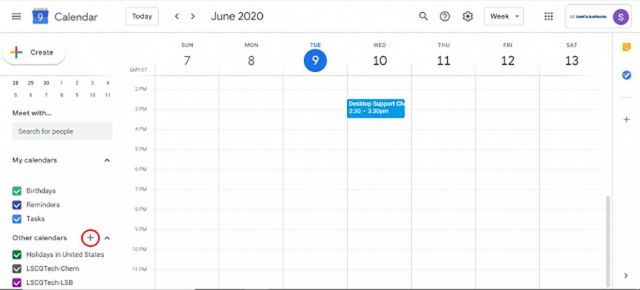
Other calendars
1. Once logged in, click the '+' button next to the "Other Calendars" box, circled in red in this picture.
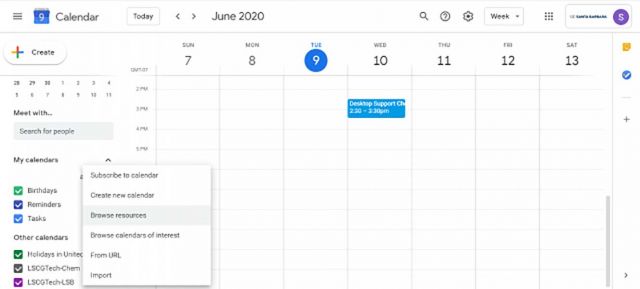
Browse resources
2. From here, click "Browse Resources".
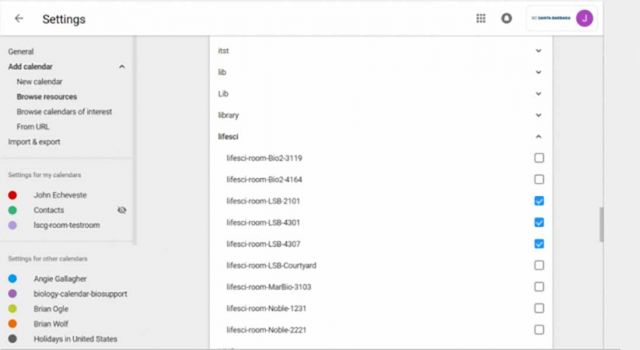
Select room
3. Scroll down to either "Chem" or "Lifesci" to find the rooms for each department. You can now either hover over the room you'd like and click the eye icon to quickly view it once, or click the check box to add it to your "other calendars" section.
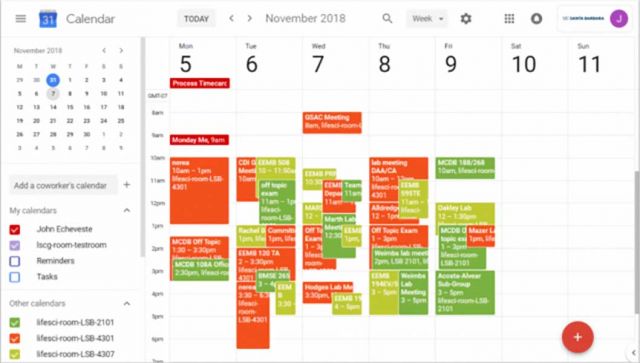
View or hide other calendars
4. Once added to your "Other Calendars", you can chose to view or hide it at any time by clicking the checkbox next to the Calendar in the list.