Setting a Password for the OS X Keychain
What is Keychain Access on Mac?
It's a built-in app that stores you passwords, account information, and other confidential/sensitive information securely. When an app (like Safari) asks to save your password, it saves it to your Keychain Access allowing you to recall the passwords you have forgotten thus instead of trying to keep track of all your passwords, Keychain will do it for you and you'll only need to remember one password.
By default, your Keychain access will use your User Profile password so, for example, if an unauthorized user accesses your computer and knows your password, they'll also have access to the data stored in Keychain access. We at LSCG want to make sure that doesn't happen.
In this tutorial we will create a new Keychain for an added layer of security for your password database.

1. Press the Space Bar and Command button together to bring up Spotlight and type "keychain access" into the search bar.
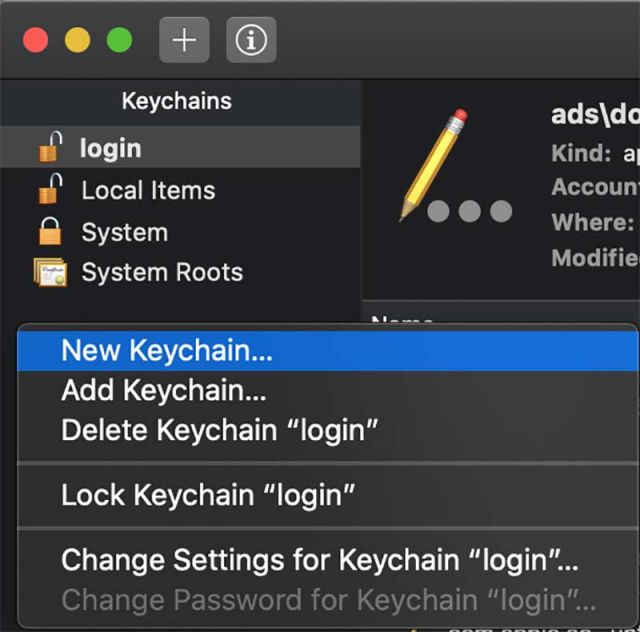
2. On the Keychains side bar, right click and select "New Keychain..."
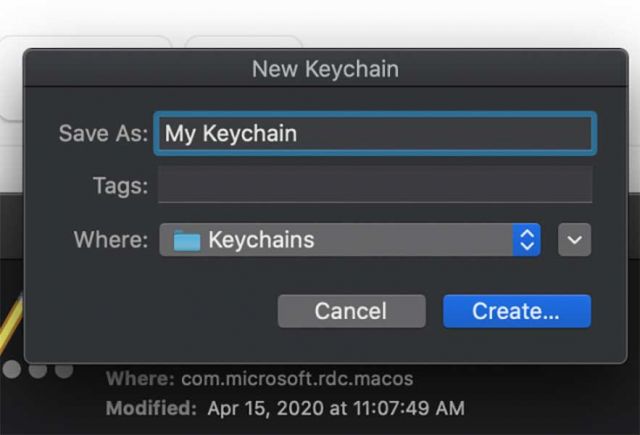
3. Name your keychain and click "Create".
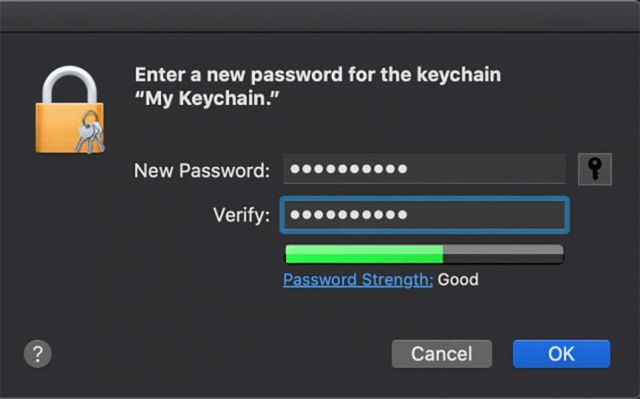
4. Next it'll ask you to set a password. When creating your password, make sure to set a password such that the "Password Strength" at least "Good" and that it's a different password from your computer login.
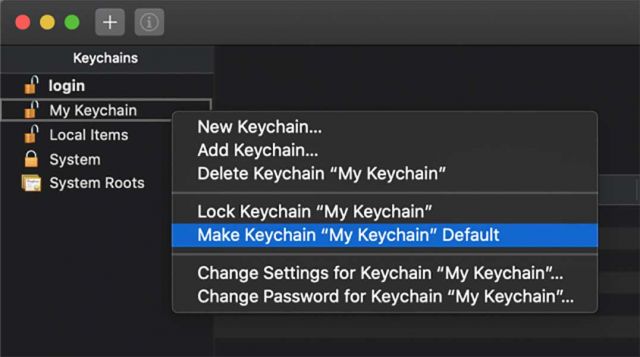
5. Now set your new Keychain as your default.